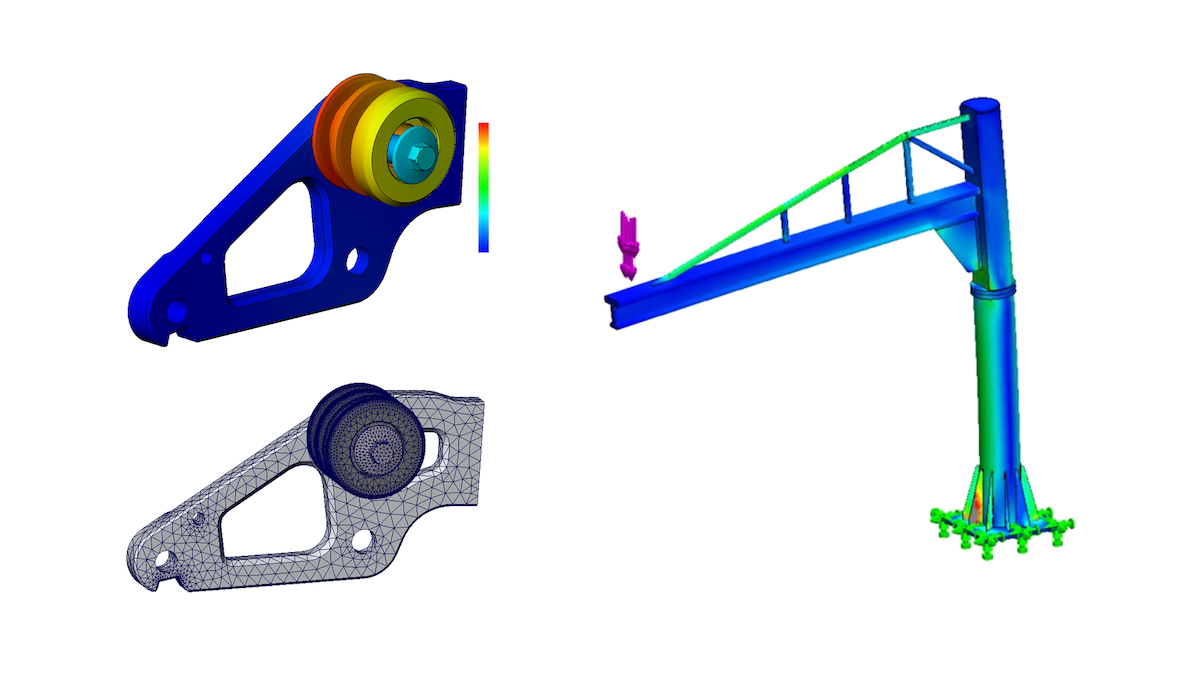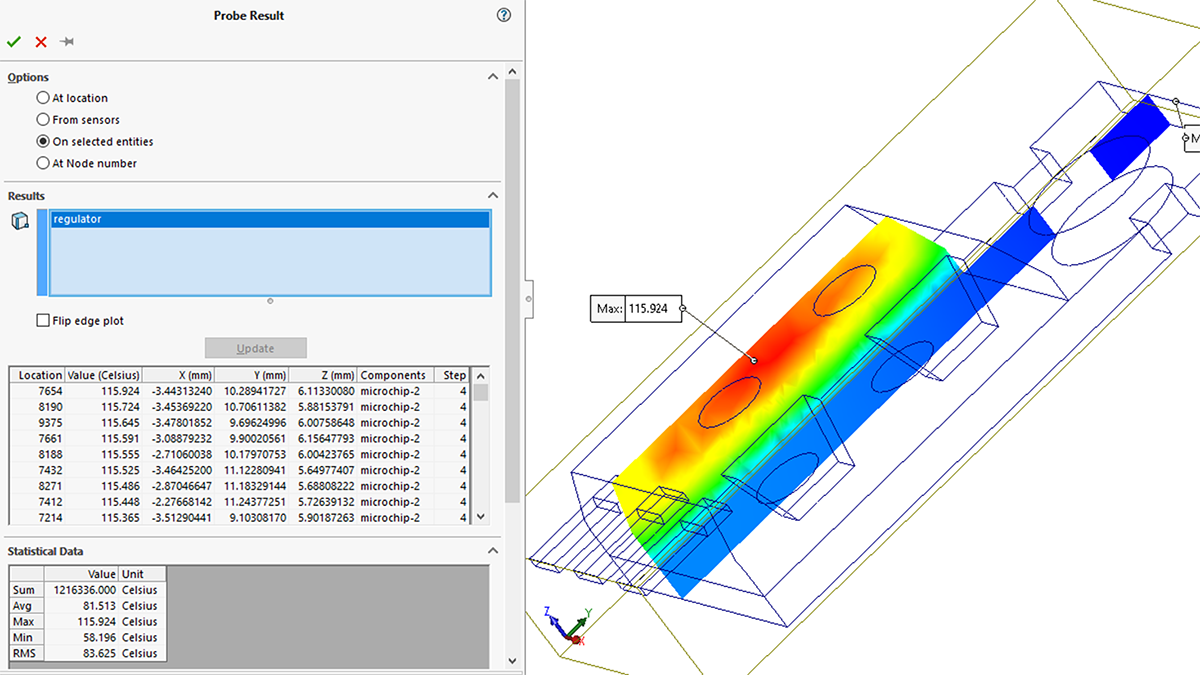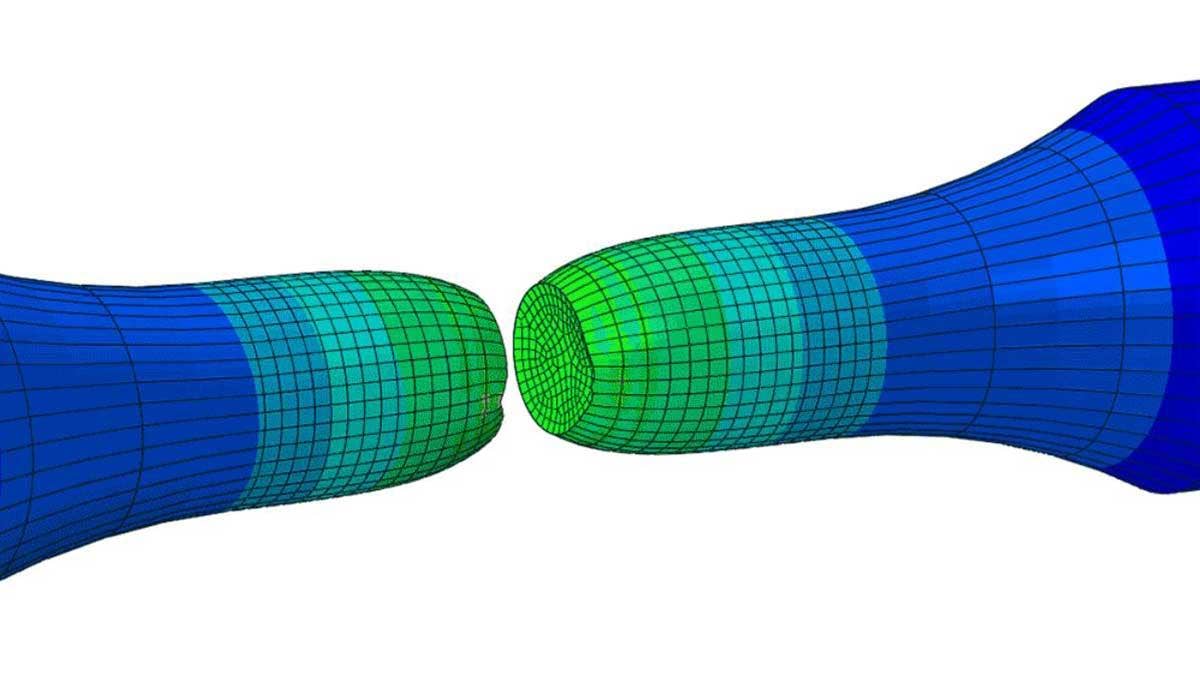While getting into the awesome new Free Surface Flow option in SOLIDWORKS Flow Simulation 2018, I used a tool from 2017 to help quickly animate the transient results. The tool is called the Transient Explorer, and once set up, it collects selected parameters for use in animated, time-dependent Cut Plots, Surface Plots, Isosurfaces, XY plots, and Probes.
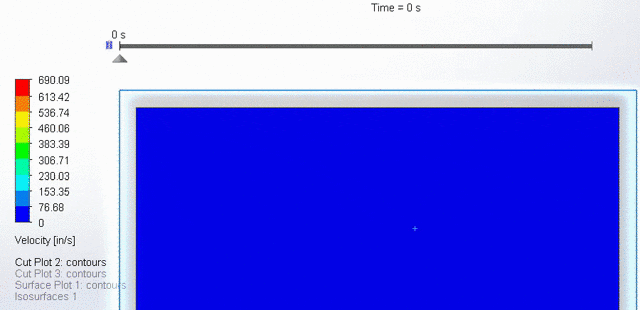
To activate the Transient Explorer for a time-dependent analysis, right-click on Input Data and select Calculation Control Options.
Once there, go to the Saving tab and select the Periodic checkbox. The defaults for the Start and Period settings will save your selected parameters at every iteration (Period), starting at the first iteration (Start). You can increase the Period value to decrease the amount of data points that are saved. This will reduce the size of the results folder, but will also decrease the quality of playback of animated plots.
Next, parameters to be saved must be selected, click on the “…” at the end of the Parameters row and select the parameters that will be used in the animated result plots.
After the analysis has been run, right-click on Results and select Transient Explorer. The time bar will appear at the top of the Graphics Area and any Cut Plots, Surface Plots, Isosurfaces, XY plots, or Probes will be available.
Activate the result plots you want to animate and click the Play button or drag the slider to move through the animation.
Below you can see a quick animation recorded in SOLIDWORKS of water filling a set of mitered pipes, this analysis utilized the Transient Explorer and the Free Surface Flow capabilities.
Have questions? Please CONTACT US or learn more about SOLIDWORKS Flow Simulation