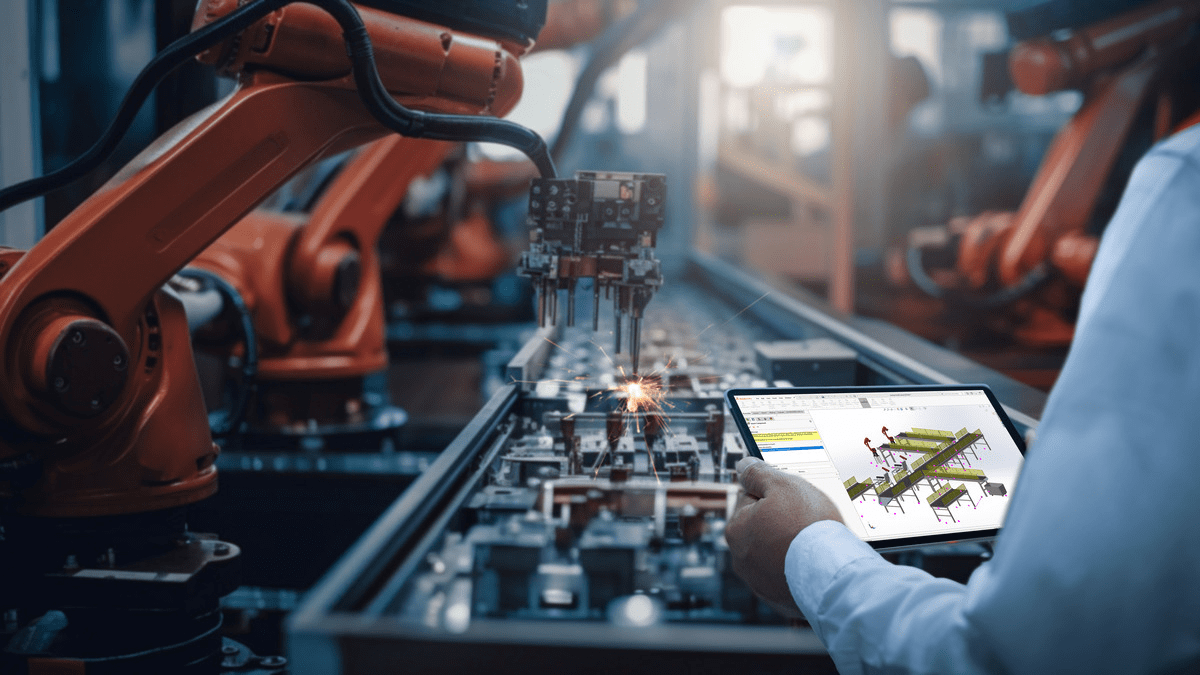Learn how to get rid of gaps or voids in your model by using various methods to remove holes in your models in SOLIDWORKS. You might want to use the hole wizard or maybe an extruded cut to create a hole and just leave it in your design. But what if you want to get rid of the hole without deleting the feature? There are several options to delete holes and patch the area up. In this blog, I’ll show you how to use Delete face, Untrim Surfaces and the Delete key in SOLIDWORKS to remove holes and voids.
Using the Delete Face Command to Remove a Hole in SOLIDWORKS
In this model of a fly reel, say we want to remove the hole in the center.
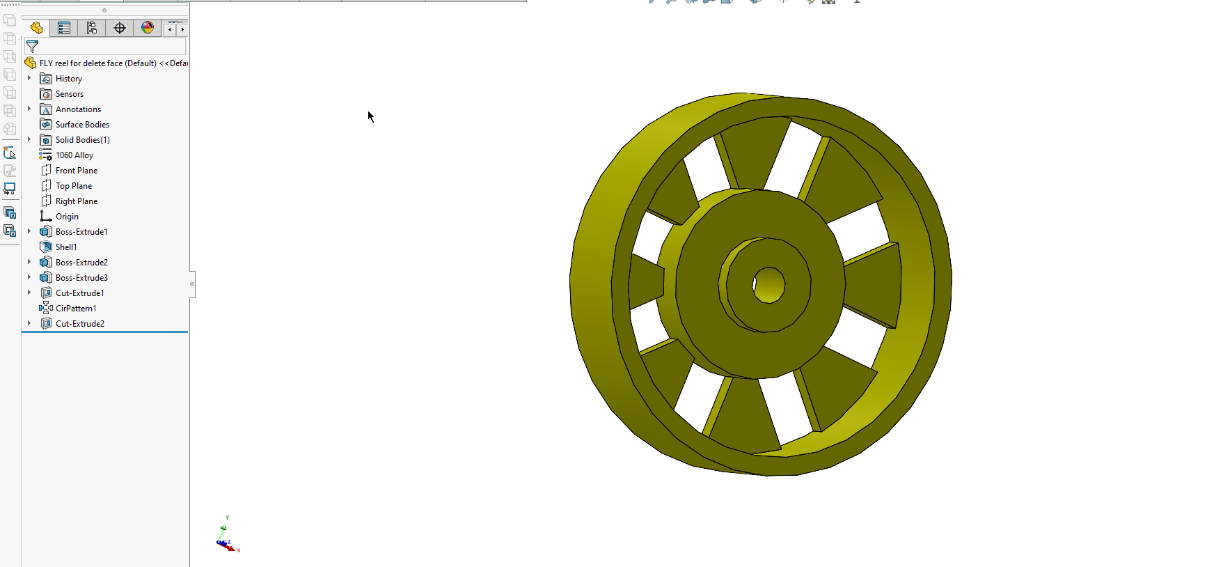
If you want to get rid of the hole, start by using the Delete face command. To find the Delete face command, click on Insert in the drop-down menu, then click on Face where another menu will appear with the Delete Face command.
Another option to remove a hole is to click on the Surfaces tab in the Command Manager. You’ll find the Delete face command there too.
Once Delete Face is clicked on, it will ask you to select what faces are going to be deleted. It gives you the options to select Delete, Delete and Patch, or Delete and Fill.
First, select Delete. Now, the inside face of hole is deleted since it was chosen. Now that the fly reel has become a surface body, the leftover hole can be deleted.
By selecting the hole’s edge and clicking the Delete button on the keyboard, the hole is gone.
Use Delete and Patch to Remove a Hole in SOLIDWORKS
Another way you can delete holes is by using Delete and Patch. Click the inside face to get started.
The biggest difference between using Delete versus Delete and Patch is the result. Instead of being left over with a surface body, you will get a solid body with the hole removed and the area patched up.
Use Untrim Surface to Remove a Hole in SOLIDWORKS
Another way to delete a hole in SOLIDWORKS is to use the command Untrim Surface. Untrim Surface is used when the solid body is turned into a surface. Once again, using Delete Face with the Delete option selected will result with the inside face of the hole removed and the fly reel turning into a surface body. The Untrim Surface command becomes active in the Command Manager.
Once the Untrim Surface Command is active, you can select the hole’s edge and it will now remove the hole and patch the surface. Just remember the resulting body is still a surface body. Surface Fill can be used to convert the surface body into a solid body.
Which Method Should You Use to Remove a Hole in SOLIDWORKS?
If you need to keep the solid body while using Delete Face, the option Delete and Patch will get the job done. If you are working with surface bodies, then the Delete Face command and the Delete button in combination will remove the hole. The Untrim Surface command will patch the hole on a surface body. If you have another method that you like to use, leave a comment!
For more information, check out our YouTube channel or contact us at Hawk Ridge Systems today.