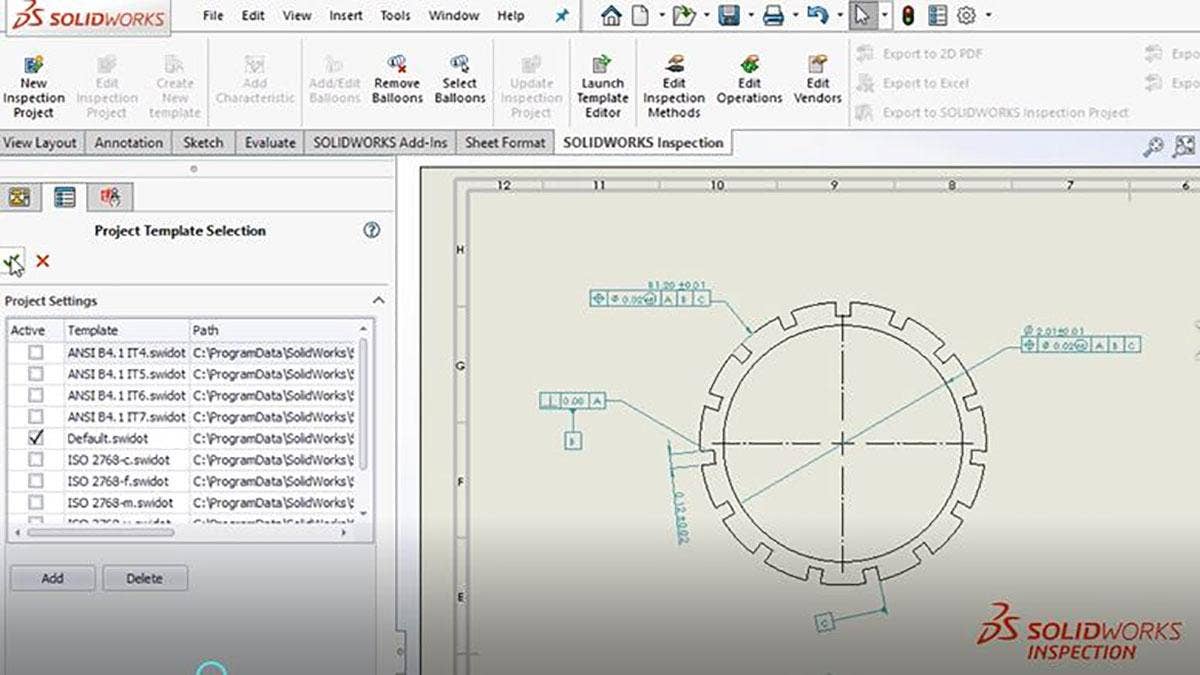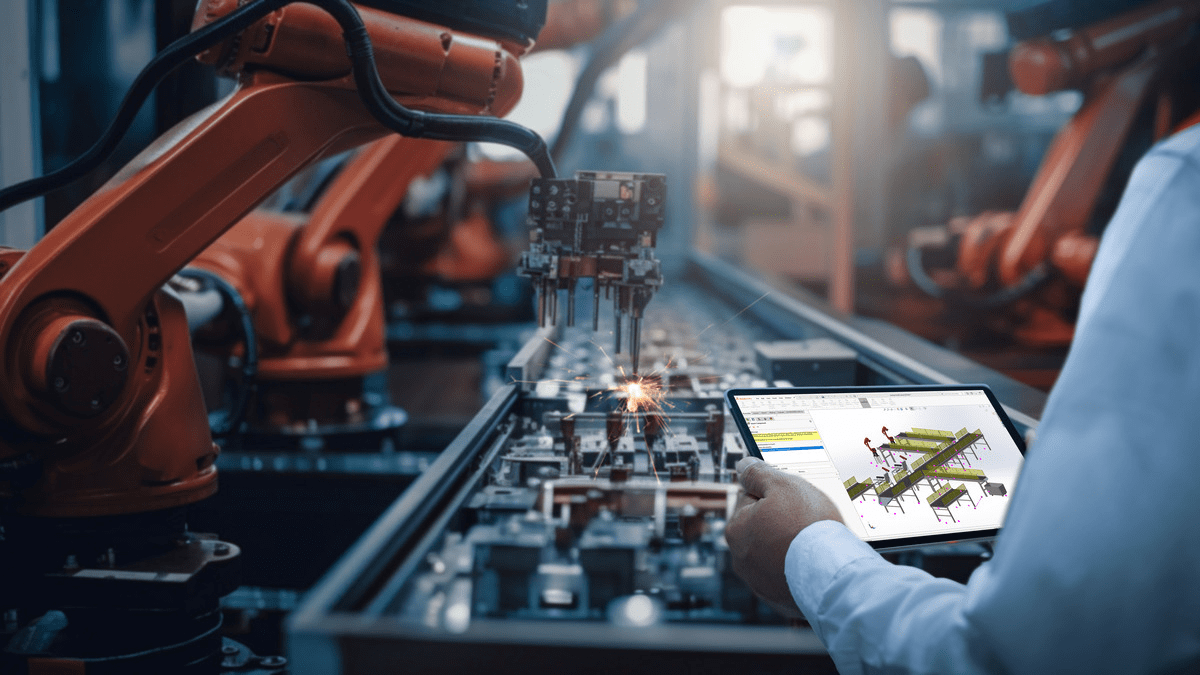Accurate inspection documentation is critical for manufacturing, but historically it has never been something that is quick and easy to create. As technology progresses, we are getting closer to automating this process. Here are three professional tricks for SOLIDWORKS Inspection that will allow you to utilize existing data and get you one step closer to automation.
Using Custom Properties
Automating entries into the first article inspection (FAI) report with SOLIDWORKS Inspection Custom Properties.
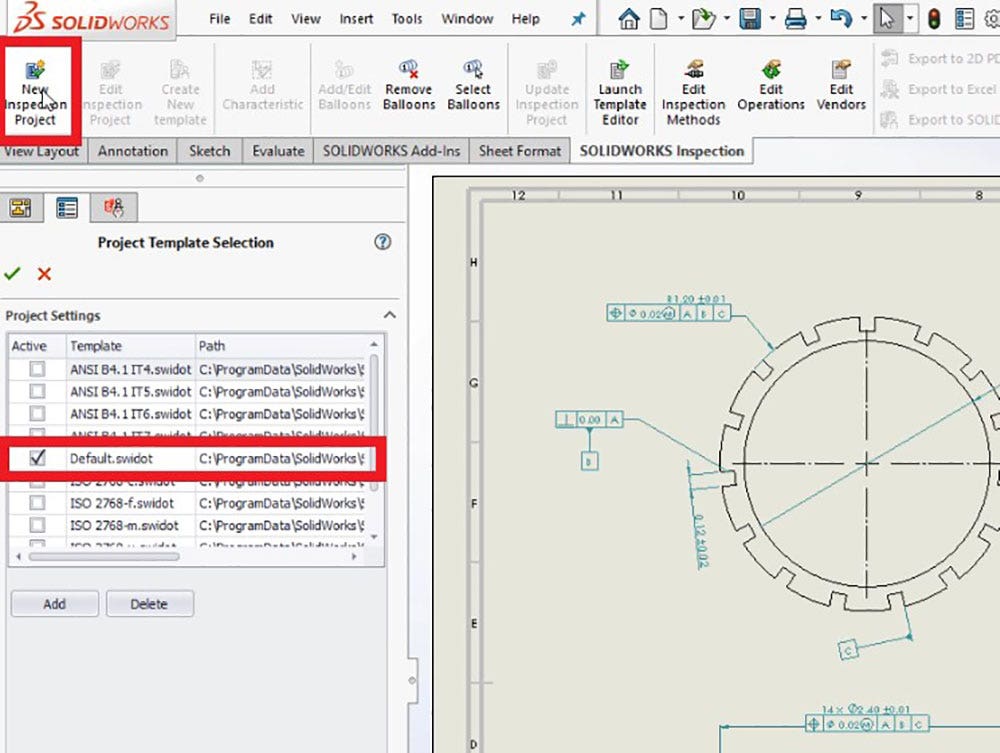
When using the add-in for SOLIDWORKS Inspection, any available model/drawing custom properties may be used to automatically populate the resulting FAI report. Begin by clicking on New Inspection Project from the SOLIDWORKS Inspection tab and selecting a template. The next section allows you to specify which properties are pulled from the SOLIDWORKS file into Inspection. When a property is selected, the Linked Custom Property window pops up. Select the custom property you want to associate with the inspection property, and the two will be linked together.
The next section will let you define which type of dimensions to include in the report.
The last section is for defining the unit of measure and tolerances.
This is a semi-automated way of capturing the intelligent information from your SOLIDWORKS document to start the Inspection project, opposed to entering all information manually. From here, click Export to SOLIDWORKS Inspection Project, located in the SOLIDWORKS Inspection tab. This will export the Inspection project so it can then be opened in the standalone Inspection software.
Translate Text Automatically
Modifying OCR (optical character recognition) fonts in order to automatically translate text.
The standalone (Inspection for PDF) software uses OCR to intelligently scan text and compare it to a list of known fonts, automatically identifying the text. Modifying the OCR font can greatly improve text identification quality in most situations.
If you find yourself in the situation where OCR isn’t accurately identifying the text, it may be the result of using the wrong reference font. To adjust the font, go to Home>Options>Project Options>OCR. There are two font dictionaries – the upper font settings are for identifying dimensions while the lower settings are for notes.
The easiest way to define fonts is by looking at specific characters, I tend to default to the number “1.” If it has a prominent foot at the base, I will use “Standard Font.” If there is no foot or a slight foot, I will default to “NX1.” Making this adjustment will typically get the desired recognition results.
Pulling Custom Data
Modifying the FAI Report template in order to pull custom data.
The Inspection Template Editor can be accessed by going to File>Template Editor. Once activated, a dialog will appear to select an existing template. When starting a new template, it’s easiest to modify an existing one.
Let’s say I wanted to add my custom properties to form 3. When using the Template Editor, all Microsoft Excel functions are available. It is critical that all changes are made using the Template Editor and not directly in Microsoft Excel, or the changes will not be recorded into the template.
The Template Editor uses what are called Tokens. Tokens tell the selected cell to pull certain data from a specified property in the Inspection document. Anything added directly in Inspection or pulled from SOLIDWORKS will be available to plug into the template. To add a Token, select the cell you would like to place it then select the Token in the Template Editor window and click insert. Once all required Tokens have been entered into the template, save and close the template editor.
Any newly-created templates must be added to the Excel export template list in order to use them. To add a template to the list, select Excel from the Publish section of the Home tab and then click the green plus sign and select the new template.
Click the Export button (with the green check mark) and the full inspection report will be published in a fully editable Excel format. Any added Tokens will pull the linked data and added to the inspection report.
Utilizing these three pro tips will bring you one step closer to FAI automation, saving you precious time and helping you avoid potentially costly human error.
Overview of SOLIDWORKS Inspection Tips
For more information on SOLIDWORKS Inspection or if you have any questions, feel free to contact us at Hawk Ridge Systems today. Thanks for reading!